TeachersFirst's Infographics Resources
This collection of reviewed resources from TeachersFirst includes tools for creating infographics, collections of great infographic examples, and sites with professional information for teachers planning to use infographics for student projects and assessments. Join the 21st century trend of infographics as a way to share a lot of information, quantitative data, and relationships in a compact but effective visual space. Help students learn and construct meaning using infographics.
View all of our resources tagged infographics.
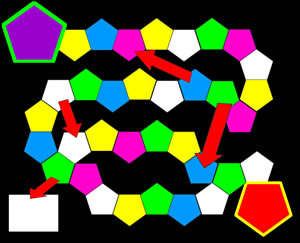
24 Results | sort by:
Free Infographic Maker - DesignCap
Grades
4 to 12tag(s): data (148), infographics (58), posters (42), presentations (17)
In the Classroom
Introduce DesignCap's infographic templates found on the left menu. Ask students to select one that appeals to them, and then create one as a class for a concept you just learned or as a review for a test. Show on your whiteboard or with a projector how to select a template or create your own, where to find the image library, and how to upload your own images. Once the class has saved the infographic, you can have them create infographics on their own to include in multimedia reports, as a book report, as a study aid for a test, or to show what they've learned from a unit of study. Students could create infographics about Martin Luther King Day, Earth Day, and Take Your Child to Work Day; in other words, you can make infographics for just about anything!You must be registered and logged in to add items to your favorites.
Use the form at the top of the page to log in, or click here to join TeachersFirst (it's free!).
Displayr - Displayr
Grades
6 to 12tag(s): data (148), infographics (58), presentations (17), spreadsheets (23)
In the Classroom
Visit the Displayr blog page to find many ideas and examples of using this resource as a classroom tool. For example, use Displayr within your lessons to engage students through visual displays of data and information. For example, create a Displayr presentation that shares immigration trends in a specific region over time. Extend learning by creating infographics based on classroom surveys using students' spreadsheets. Enhance learning further by asking students to develop presentations that include a variety of integrated media responses that populate data shared within a Displayr page. For example, one template offers a "Bubble Gum Reach Calculator." As part of the project, ask students to use a quiz tool such as Dotstorming, reviewed here, to poll peers on their predictions on the size of bubbles or the best type of gum for producing large bubbles. Next, use Microsoft Excel to record and tally bubble results and import them to Displayr.Add your comments below (available only to members) | Become a Member
You must be registered and logged in to add items to your favorites.
Use the form at the top of the page to log in, or click here to join TeachersFirst (it's free!).
Timeline Infographic Templates - Canva
Grades
K to 12tag(s): graphic design (48), images (257), infographics (58), timelines (52)
In the Classroom
Timelines aren't just for dates and events! Use the templates found at Canva to create timelines showing the different stages of the growth of flowers, lay out the step-by-step process of lab experiments, and more. Create a timeline to share with your students that includes deadlines and a time frame for long-term projects or defines the semester's syllabus. Ask students to create timelines as part of a book report that creates a visual look at important events in the story. Include student-created timelines as part of larger multimedia projects created using Sway, reviewed here, or in video presentations made with Adobe Express Video Maker, reviewed here, with audio and templates.Edge Features:
Requires registration/log-in (WITH email)
Premium version (not free) includes additional features or storage
Products can be shared by URL
Multiple users can collaborate on the same project
Add your comments below (available only to members) | Become a Member
You must be registered and logged in to add items to your favorites.
Use the form at the top of the page to log in, or click here to join TeachersFirst (it's free!).
How the Human Eye Works - Animagraffs
Grades
6 to 12tag(s): animation (63), eyes (5), human body (93), infographics (58), vision (45)
In the Classroom
This animation is a "must-use" for science classes! All learners will appreciate the use of animations to learn about how the eye works; however, it is especially useful for visual learners to "see" the process in motion. Provide a link to this site or embed it on your class website for students to use when learning about anatomical features. Include this animation along with videos, articles, and other information in an interactive learning platform such as Curipod, reviewed here. Upon completion of your learning activities, have students demonstrate learning by creating explainer videos using FlexClip, reviewed here, that explain the process of how eyes work.Add your comments below (available only to members) | Become a Member
You must be registered and logged in to add items to your favorites.
Use the form at the top of the page to log in, or click here to join TeachersFirst (it's free!).
Animagraffs - Jacob O'Neal
Grades
6 to 12tag(s): animals (284), animation (63), eyes (5), financial literacy (92), infographics (58), machines (14), STEM (267)
In the Classroom
Share the animated graphs from this site as an introduction to learning units. Provide students time to explore the animation independently, then ask them to share interesting information learned. Use Answer Garden, reviewed here, to gather student responses and share ideas as a group. The animations found on this site are perfect to include in a blended learning space such as Curipod, reviewed here. Include videos, articles, and animations to provide a digital learning unit for your students. Use the animations as a model for students to create their own infographics using Canva Infographic Maker, reviewed here. Ask students to pay attention to what makes each infographic interesting, focusing on the graphic design, type of content, and use of graphs and images.Add your comments below (available only to members) | Become a Member
You must be registered and logged in to add items to your favorites.
Use the form at the top of the page to log in, or click here to join TeachersFirst (it's free!).
Enhancing Home Learning - OnlineSchoolsReport
Grades
K to 12tag(s): infographics (58), parents (59), remote learning (55)
In the Classroom
Share this infographic with parents to provide suggestions for creating learning spaces at home, and to let them know that they are not alone with their concerns and struggles related to at-home learning. Encourage parents and caregivers to participate in an online community using Lino, reviewed here. Think of Lino as a digital bulletin board, ask parents to share tips on what works when learning at home, pictures of their students' work, and post questions for other families to discuss. If you want to share more personalized ideas, use Canva Infographic Maker, reviewed here, to create and share tips and suggestions for at-home learning.Add your comments below (available only to members) | Become a Member
You must be registered and logged in to add items to your favorites.
Use the form at the top of the page to log in, or click here to join TeachersFirst (it's free!).
OK2Ask: Data and Charts and Graphs, Oh My! Let Google Tools Be Your Guide - TeachersFirst
Grades
2 to 12Humans respond...more
Humans respond to and process visual data better than any other type of data. Whether students are learning to collect, organize, graph, or interpret data, this webinar offers proven tools and strategies that assist learners in developing and applying those skills. Together we will explore and plan for the use of forms to collect data, web resources to access data, spreadsheets to manipulate and graph data, and Google MyMaps to visualize data. Students from beginner to advanced can use these tools to visualize and connect math, science, and social studies concepts to concrete, real-world applications. Let's get students excited about learning and help them incorporate complex data literacy into their world view. This session is appropriate for teachers at all technology levels. Participants will: 1. Understand how to use data visualization in the classroom; 2. Explore digital tools that will assist students with data visualization projects; and 3. Plan for the use of data visualization in the classroom. This session is appropriate for teachers at all technology levels.
tag(s): charts and graphs (169), data (148), Google (50), infographics (58), professional development (392), visualizations (12)
In the Classroom
The archive of this teacher-friendly, hands-on webinar will empower and inspire you to use learning technology in the classroom and for professional productivity. As appropriate, specific classroom examples and ideas have been shared. View the session with a few of your teaching colleagues to find and share new ideas. Find additional information and links to tools at the session resource page. Learn more about OK2Ask and upcoming sessions here.Add your comments below (available only to members) | Become a Member
You must be registered and logged in to add items to your favorites.
Use the form at the top of the page to log in, or click here to join TeachersFirst (it's free!).
Flourish - Kiln Enterprises Ltd
Grades
6 to 12tag(s): animation (63), charts and graphs (169), infographics (58)
In the Classroom
Use Flourish to create and share information in many different ways. Ask students to upload information, then create bar graphs, pie charts, and line charts to view the same statistics through different methods. Use the animated story feature to display statistics over time. For example, when students create projects about climate change, ask them to create an animated story that shares facts from different decades with each decade becoming a new point in the story to demonstrate change. Because this site features many different options for sharing data, have different groups of students become experts on how to build and share different types of charts then share their expertise with their peers. Include student work created using Flourish within bigger projects using Zeemaps, reviewed here. Zeemaps allows students to create audio recordings AND choose various locations on a map where the report takes place. Use Zeemaps to modify technology use by creating animated maps featuring various location stops that can feature text, video, audio, and of course, your charts created with Flourish.Add your comments below (available only to members) | Become a Member
You must be registered and logged in to add items to your favorites.
Use the form at the top of the page to log in, or click here to join TeachersFirst (it's free!).
Infographics - Grammar Check - GrammarCheck
Grades
6 to 12This site includes advertising.
tag(s): grammar (133), grammar review (31), infographics (58), writing (318)
In the Classroom
Bookmark this site to use as a resource for quickly sharing grammar tips with students. Include a tip of the week on your class website or blog, or display a tip on an interactive whiteboard or with a projector each week to share with students. Along with using the infographics in your teaching, ask students to use the Grammar Check editor, reviewed here, for their own writing, and then find the infographic that has the rules for their grammar mistakes. Have students compare and contrast different types of infographics and share their opinion on features that make effective presentations. Ask students to create their own infographics using a tool like Genial.ly, reviewed here. Genial.ly offers free templates and designs for customizing and creating infographics.Add your comments below (available only to members) | Become a Member
You must be registered and logged in to add items to your favorites.
Use the form at the top of the page to log in, or click here to join TeachersFirst (it's free!).
Genially - Genially
Grades
K to 12This site includes advertising.
tag(s): charts and graphs (169), communication (133), digital storytelling (147), images (257), infographics (58), interactive stories (22), multimedia (43), posters (42), video (257)
In the Classroom
Click Create to find a category from which you want your students to work; present several using a projector or on an interactive whiteboard. Show the interactivity to students. Then, create one together as a class to try out the tools (don't forget to name it). Keep it simple or add all the bells and whistles. Preview as you work or return later to complete and publish. Of course, you will want to model and teach appropriate documentation of any sources of images and media you use and to use copyrighted works legally.There are limitless ideas for using Genially in the classroom! Here are just a few: Ask students to create their own Genially as a new way to assess understanding of a concept or unit of study: you could even provide links to images and raw materials they may use (especially if you have students who need extra scaffolding), and they can work with them to sequence, caption, and write about the pieces. After a first project where you possibly suggest "building blocks," the sky is the limit on what they can do. Even the very young can make suggestions as you "create" a whole-class interactive together using a projector or an interactive whiteboard. Consider making a new project for each unit you teach so students can "recap" by visiting the presentation long after the unit ends. Save student projects from year to year as examples, possibly even awarding prizes for "best" examples. Have upper elementary or middle school students create an interactive project to help "little buddies" two or three grades lower to understand a concept.
Comments
This is a wonderful interactive poster replacement for Glogster.Shirley, CA, Grades: 6 - 12
Add your comments below (available only to members) | Become a Member
You must be registered and logged in to add items to your favorites.
Use the form at the top of the page to log in, or click here to join TeachersFirst (it's free!).
Canva Infographic Maker - Canva.com
Grades
5 to 12tag(s): data (148), infographics (58), posters (42)
In the Classroom
Experiment with Canva on a projector or interactive whiteboard (let the students do it!) using different design "themes." Make changes without having to configure the whole Infographic. After creating Infographics as a class, review the other types to show basic design principles. Students can create Infographics of a classroom topic, relationships and definitions of major terms, lab information, and more. Find data and information that connects your content to the outside world, such as the statistics and causes for endangered species. Consider assigning the creation of an Infographic as an assignment to understand any curriculum content and connect it with the real world. For example, show the many ways to use electricity or the impact of slavery on an economy. Have students explain an experiment and report the results with graphical information to provide meaning. Learn about food groups (now displayed as myplate) by dissecting a food diary or a typical school lunch meeting daily requirements (and other nutrition topics).If you use literature circles in your classroom, making an Infographic about a novel the group read would be a great conclusion for the lit circle project, and it might entice others in the class to read the novel. Post the infographics on your web page for all your students and their parents to enjoy.
To challenge your gifted students, have them research and create infographics depicting the tough issues or "flipsides" related to your curriculum topic. Some suggestions: Major court cases and issues involving freedom of speech (during your Constitution unit), risks and benefits of nuclear power (in a physics class), or how an author's experience influences what he/she writes. Extend student learning by asking them to create a webpage using Webnode, reviewed here, that includes their infographic. Be sure to point out that many of the same tips shared for creating infographics applies to web page construction.
Add your comments below (available only to members) | Become a Member
You must be registered and logged in to add items to your favorites.
Use the form at the top of the page to log in, or click here to join TeachersFirst (it's free!).
eLearning Infographics - e-Learning Industry LLC
Grades
K to 12This site includes advertising.
tag(s): digital storytelling (147), infographics (58), professional development (392)
In the Classroom
Take advantage of the infographics on this site for both classroom use and professional development. Introduce a topic by sharing the Infographic and allowing time for students (or peers) to identify various items that they notice about the chart. Allow time to think-pair-share and list questions for further understanding. Choose a new infographic each week and use links for each image to embed on your website or share via social media. Make curriculum content more real with infographics that students can relate to. Consider creating Infographics of material students are learning in class for better understanding and connection with other topics and the world around them. You and students can create a simple infographic sharing information and/or findings using Snappa, reviewed here.Add your comments below (available only to members) | Become a Member
You must be registered and logged in to add items to your favorites.
Use the form at the top of the page to log in, or click here to join TeachersFirst (it's free!).
Data - The World Bank - The World Bank Group
Grades
5 to 12tag(s): agriculture (48), atlas (5), climate change (88), data (148), energy (130), environment (238), infographics (58), map skills (56), maps (208), natural resources (38), resources (88), united nations (6)
In the Classroom
Bookmark this site for student research, whether it be for individual country data or for comparative data by topic. Use the maps on an interactive whiteboard (or projector) to provide a visual representation of the data. This is a great source for authentic data for students to practice their analytic skills, or just to find out what the GDP of Antigua and Barbuda is. This is a resource that will see frequent use. Share it during math units on data, as well, so students have authentic numbers to "play with." Have them write their own data problems and questions for classmates to solve. Challenge your most able student to determine why two countries are so different.Add your comments below (available only to members) | Become a Member
You must be registered and logged in to add items to your favorites.
Use the form at the top of the page to log in, or click here to join TeachersFirst (it's free!).
Try the Google Yourself - BackgroundCheck.org
Grades
9 to 12This site includes advertising.
tag(s): digital citizenship (92), infographics (58), internet safety (114)
In the Classroom
Share this infographic on your interactive whiteboard (or projector) and discuss with students as part of online safety lessons and digital citizenship. Include this site on your class web page for students and parents to access as a reference. Have students complete the challenge as an informative exercise before completing college applications.Add your comments below (available only to members) | Become a Member
You must be registered and logged in to add items to your favorites.
Use the form at the top of the page to log in, or click here to join TeachersFirst (it's free!).
Knoema - World Data Atlas - Knoema
Grades
6 to 12tag(s): atlas (5), data (148), infographics (58), map skills (56), maps (208), natural resources (38), resources (88), united nations (6)
In the Classroom
Bookmark this for student research, whether it be for individual country data or for comparative data by topic. Use the maps on an interactive whiteboard (or projector) to provide a visual representation of the data. This is a great source for authentic data for students to practice their analytic skills, or just to find out what the GDP of Antigua and Barbuda is. This is a resource that will see frequent use. Share it during math units on data, as well, so students have authentic numbers to "play with." Have them write their own data problems and questions for classmates to solve. Challenge your most able student to determine why two countries are so different.Add your comments below (available only to members) | Become a Member
You must be registered and logged in to add items to your favorites.
Use the form at the top of the page to log in, or click here to join TeachersFirst (it's free!).
Visme - Hindsight Ineractive
Grades
7 to 12To start, choose your type of creation and then a specific template theme. The Navigation area is along the left side. Customize the various tools by clicking on My Files, and upload your Google Drive, Dropbox, and/or OneDrive. The work area is to the right of the Navigation, and where the template you selected appears, various new tools, grids, and texts appear to the left. Drag and drop items into the work area and even include vector images. Click My Files to upload images, audio, and video from your computer. Once placed in the work area, style images the way you want, including animation! Invite collaborators or team members through email. Products created by this tool play on any browser or device or can be embedded in a web page or blog. Free accounts allow 100 MB of storage.
This site includes advertising.
tag(s): animation (63), charts and graphs (169), images (257), infographics (58), multimedia (43), presentations (17), video (257)
In the Classroom
Use Visme to create educational slideshows and Infographics to introduce and interest students in a topic of study. Use to generate questions before the discussion of topics. Create a multi-image slideshow where students brainstorm how the images are all connected. Have students create projects for the class using this easy-to-use tool. Include this tool on your blog, wiki, or public page for easy student access. Depending on school policies, you may consider allowing your older students to create an account. Read tips for safely managing email registrations here. Create a project site for students to upload images and videos found when studying any subject. Find images with various shapes when discussing geometry or shapes in nature. Find pictures of plants or animals for a science unit, etc. World language students can create digital photo stories to narrate using new vocabulary: present teacher professional development or an end-of-year display for the school media center.Add your comments below (available only to members) | Become a Member
You must be registered and logged in to add items to your favorites.
Use the form at the top of the page to log in, or click here to join TeachersFirst (it's free!).
JPL Infographics - Jet Propulsion Laboratory of NASA
Grades
9 to 12tag(s): infographics (58), nasa (29), space (215)
In the Classroom
Use Infographics from the gallery to begin a new unit or lesson. Share the infographics on your projector or interactive whiteboard. Annotate them on the whiteboard to "dig deeply" into the information. Engage students in brainstorming, critical thinking, or asking questions. Create Infographics to share with others by choosing relevant information from the NASA archives. Connect information learned in class to real world space information. Use this information as part of a project to report upon an aspect of space.Add your comments below (available only to members) | Become a Member
You must be registered and logged in to add items to your favorites.
Use the form at the top of the page to log in, or click here to join TeachersFirst (it's free!).
Infographic of the Day - Fast Company
Grades
6 to 12This site includes advertising.
tag(s): data (148), infographics (58)
In the Classroom
Instruct students to view the Infographic and identify the information that jumps out at them. This is a good time to discuss design elements and how to arrange items to be noticed. Allow students to work in groups to identify interesting information. Students can identify the accompanying information that helps in the understanding of the data. Students can record any questions the infographic raises about the data or the related information. Challenge your students to use specific information they find to develop their own Infographic with further explanations and concepts. This last activity meets Common Core standards in paraphrasing content into simpler terms and synthesizing information from multiple sources into a coherent understanding. Learn more about Infographics here. Peruse TeachersFirst's many Infographics tools here.Add your comments below (available only to members) | Become a Member
You must be registered and logged in to add items to your favorites.
Use the form at the top of the page to log in, or click here to join TeachersFirst (it's free!).
Infographic Visual Resumes (A Pinterest Pinboard) - Randy Krum
Grades
6 to 12tag(s): careers (139), infographics (58), portfolios (21)
In the Classroom
Share this visual collection with students as an example of one way they can portray their strengths and interests to potential employers or college admissions offices. Don't wait until they are seniors, however. Middle school students in an art or career exploration class can create a resume infographic about themselves to use for summer jobs or even on a flyer to get part time work around the neighborhood. Not creative? Allow students to explore the "resumes" to learn more about digital careers and the credentials they require. In high school art classes, have students explore the hot topics in digital design by checking out the resumes. In history or literature classes, offer the infographic resume as a possible project alternative for students for literature study or researching a figure in history. They could create an infographic resume for their figure, literary character, or author. These examples can inspire them.Add your comments below (available only to members) | Become a Member
You must be registered and logged in to add items to your favorites.
Use the form at the top of the page to log in, or click here to join TeachersFirst (it's free!).
Course hero - Course Hero, Inc.
Grades
5 to 12tag(s): infographics (58), note taking (35)
In the Classroom
Use Course Hero to introduce note taking for your study skills class or integrate into any subject. After introducing each note-taking strategy mentioned, have your students try each type and decide which works best for each individual. Immediately after your first audio lecture, give a pop quiz. Let students try note taking and discover the value for success. Use as a remediation tool for learners who need more reinforcement. Introduce in gifted classes, when these learners can no longer rely on simply remembering. At your parent orientation, give this site as a resource. And be sure to provide this link on your class website.Add your comments below (available only to members) | Become a Member
You must be registered and logged in to add items to your favorites.
Use the form at the top of the page to log in, or click here to join TeachersFirst (it's free!).

Add your comments below (available only to members) | Become a Member
Close comment form