TeachersFirst's Gifted in Any Classroom: Editors' Choice Tools for Pretests
Start • Helpful Background • Differentiating Academic Content • Respecting Creativity• Personalized Connections • Organization for a Sane Classroom
This collection of resources was selected by TeachersFirst editors as the easiest or most useful tools for creating pretests, a must-have when working with gifted students in the regular classroom. You may not always be able to pretest at the start of a new unit, and sometimes an informal assessment will tell you that a student is ready to move beyond the regular curriculum content right away. You may want to wait a day or two before offering a retest, since many truly gifted students will absorb or even seem to "intuit" the full unit of content very quickly after a short exposure.
The great thing about using online pretests is that once you create them, you have them for the next year. Consider teaming up with other teachers in your subject/grade to build a library of pretests that you can share.
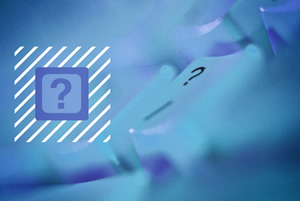
6 Results | sort by:
Quizizz - Quizizz
Grades
K to 12Don't miss the memes that are displayed when students answer a question; these are sure to be a hit with students. You can also customize your Quizizz by creating your own Memes. Use images of the school mascot, students pets, or favorite game characters to create a set of ten or more memes. Click the My Memes from the top menu, then the plus symbol. You are now ready to start. Be sure to Click "Start Game" after students have entered the code. Send the game link to students (or other teachers to use with their classes) by email, website, or social media. Set time limits of 30 seconds to 5 minutes for students to answer each question. This allows more time for more complex questions. Students earn points for speed and accuracy. Unlike other sites, both teacher and students can see the questions, answers, and the leader board throughout the quiz. Most other tools require the teacher to project the answers and leader board on a whiteboard. The leader board can be turned OFF in this tool as well. And, what is the best part of this tool? Two separate classes can play together using this tool. Quizziz works on any web enabled device including smartphones and tablets, and has an iOS app.
You can now email student reports to parents (even send the student reports to multiple/all parents at once), the main navigation bar has moved from the top to the left, and there is a search bar that you can access on all pages, and now you can search both your quizzes and your reports. Quizizz is now available in Spanish and will soon be adding other languages. Don't miss their new Jungle theme with music, backgrounds, and GIFs... oh my!
tag(s): DAT device agnostic tool (143), game based learning (175), gamification (77), polls and surveys (45), quiz (66), quizzes (89), spanish (105)
In the Classroom
As with other similar tools, Quizizz is a formative assessment tool that is best used to obtain information about how the class as a whole is doing in understanding content material. Use Quizizz when asking questions that require a reading of a passage or longer time to answer questions. Be sure to set the time limit to the upper reaches of 5 minutes. Students can use code names or numerical screen names for anonymity if desired. Create pretests to offer to gifted students to "test out" of already learned material. Students can easily see the choices and choose answers using a browser on a laptop or any device. Make it a class challenge! Use this tool at the start of a new chapter or unit. Students can see who is at the top of the leaderboard during the play and can even ask questions while going through the quiz. Use this tool often to obtain a snapshot of each student's understanding of content. Print individual student reports for use during parent conferences and IEP meetings. As with other tools where there is a leader board, it is helpful to have a collaborative environment where competition is not the goal, instead working together and improving is important. Quizizz is PERFECT for remote learning in that it is engaging for students, works on any device, and you can keep track of how each student is doing with your content and who needs help. Use it frequently during remote learning as an exit to a teaching session.You must be registered and logged in to add items to your favorites.
Use the form at the top of the page to log in, or click here to join TeachersFirst (it's free!).
Kahoot! - Mobitroll
Grades
K to 12tag(s): assessment (148), DAT device agnostic tool (143), Formative Assessment (69), game based learning (175), gamification (77), polls and surveys (45), quizzes (89)
In the Classroom
This is a powerful formative assessment tool that is also fun! Create pretests to offer to gifted students to "test out" of already learned material. Students can easily see the choices and choose answers using a browser on a laptop or any device. Make it a class challenge! Use this tool at the start of a new chapter or unit. Project your quiz to the entire classroom using a whiteboard or projector. Students can easily see the choices and choose answers using a browser on a laptop or any device. Use the Team choice when reviewing for a unit test. Students can see who is at the top of the leaderboard during the play and can even ask questions while going through the quiz. Use this tool often to obtain a snapshot of each student's understanding of content.Comments
What makes a good web tool? In my opinion, a web tool should be two things. They should be easy to look at, and easy to use. When you use these tools you need to be able to see clearly what a site does and the purpose it serves. Not only do you need to be able to see what you are doing, but do it easily. If it takes students more effort and energy to use a web tool or website, they will stop using it. You have to be able to keep the attention of the user. Beyond that an education tool needs a few additional items. Education tools need to be fun and interactive to continuously grab the attention of students. Students should have fun when using the site/tool.Ad, , Grades: 0 - 12
Kahoot fits all the above criteria. Not only is it fun and easy for students to use, but easy for teachers to set up and use for students. Kahoot is a fun quiz tool that teachers can use to build discussions, polls, and quizzes for the classroom. Students can then log into the quiz using smartphones, tablets, or computers. The tool is designed for students and works for students. Kahoot is well thought out, and well executed. This tool really brings the learning experience to students who are so familiar with technology.
Add your comments below (available only to members) | Become a Member
You must be registered and logged in to add items to your favorites.
Use the form at the top of the page to log in, or click here to join TeachersFirst (it's free!).
Mastery Connect - Doug Weber and Mick Hewitt
Grades
K to 12This site includes advertising.
tag(s): assessment (148), quiz (66), quizzes (89)
In the Classroom
Use these short quizzes to track mastery of concepts by all students in your class. Use this site to pretest your gifted students. If the gifted students already know the material, allow them to advance to another topic. The quick feedback allows greater opportunity to focus on students who need additional help. Share the assessment with others on your team or even with parents. Use this tool to pinpoint student understanding and difficulties.Add your comments below (available only to members) | Become a Member
You must be registered and logged in to add items to your favorites.
Use the form at the top of the page to log in, or click here to join TeachersFirst (it's free!).
eQuiz Show - eQuizShow
Grades
3 to 12This site includes advertising.
In the Classroom
Create Jeopardy style quizzes for review and reinforcement of classroom content. Have groups of students create a quiz to share with the class or with other groups. Students can brainstorm what they liked about each of the different activities for more analysis on their strengths and weaknesses and how they learn best (metacognition). Have student emcees operate the student-made quizzes on an interactive whiteboard or share them by url on a class wiki so every student can take try. Create pretests to offer to gifted students to "test out" of already learned material. Challenge your gifted students to create pretests for the rest of the class. Learning support teachers may want to have small groups create their own review quizzes, since creating the quiz is actually a way to reinforce content.Add your comments below (available only to members) | Become a Member
You must be registered and logged in to add items to your favorites.
Use the form at the top of the page to log in, or click here to join TeachersFirst (it's free!).
Quizdini - Quizdini
Grades
2 to 12In the Classroom
Use this site to create online quizzes. Create a quiz as a review to share on your interactive whiteboard or projector for pre or post assessment of units. Have students take the quiz independently or in cooperative learning groups. Pretest your gifted students and allow them to "test out" of material they already know. In younger classrooms, use a whole class account to make quizzes together. Older students can create their own quizzes to use for review, as a peer challenge, or as a final project. Suggest that students create quizzes as followup for their listeners after a class presentation. Provide a link to quizzes on your class website. Use the online clock in the matching game as motivation for students to play and improve response time with correct answers.Add your comments below (available only to members) | Become a Member
You must be registered and logged in to add items to your favorites.
Use the form at the top of the page to log in, or click here to join TeachersFirst (it's free!).
Quizlet: The End of Flashcards - Brainflare: Andrew Sutherland
Grades
3 to 12This site includes advertising.
tag(s): DAT device agnostic tool (143), flash cards (41), Formative Assessment (69), quiz (66), spelling (95), vocabulary (236), word study (58)
In the Classroom
Membership asks for an email. Email allows you to notify others that you want to share a word list or activity with them. If students cannot have their own email accounts, consider using a "class set" of Gmail subaccounts, explained here, this tells how to configure Gmail subaccounts to use for any online membership service. This would provide anonymous interaction within your class. KEEP A LIST of students usernames (non-identifying) and passwords, incase they forget them! If you already use Google Classroom with your students, it only takes a few minutes to get them set up with a Quizlet Class.Quizlet has a very thorough "Help Center" to get the idea of how the site works. Save your "sets" and decide whether you want them to be entirely public, just for you personally, or shared with a "group." The new version of "study sets" allows you to scan your notes with your phone or tablet and create study sets designed for your specific needs. You can now highlight main ideas, underline key concepts and bold important study terms to create custom content. Create your own groups for each class or subject. Be sure to note the fact that you can upload vocabulary lists by copy/pasting from various formats--- a time real saver! Use this tool easily in your BYOD classroom since all students will be able to access it for free, no matter what device they have.
Content and English teachers may set up their personal network of users. Pretest your gifted students and allow them to "test out" of material they already know. Learning support teachers will want their students to create their own Quizlet sets and help learn them in the process! Teachers may create your own sets of words, or let students do the work for themselves and each other. Use the interactive whiteboard for quick flashcard or electronic testing using your sets. World language and ESL/ELL teachers will find many word sets already built and ready to use at this site. If you team teach with others at your grade level, take turns making the online Quizlets to accompany your science or social studies chapters. Be SURE to share this tool on your teacher web page for students to use at home.
Be sure to see the classroom quiz game for groups, Quizlet Live (from the creator of Quizlet), reviewed here.
Edge Features:
Parent permission advised before posting student work created using this tool
Includes social features, such as "friends," comments, ratings by others
Requires registration/log-in (WITH email)
Premium version (not free) includes additional features or storage
Products can be shared by URL
Multiple users can collaborate on the same project
Add your comments below (available only to members) | Become a Member
You must be registered and logged in to add items to your favorites.
Use the form at the top of the page to log in, or click here to join TeachersFirst (it's free!).

Comments
Add your comments below (available only to members) | Become a Member
Close comment form